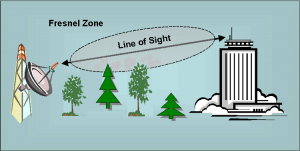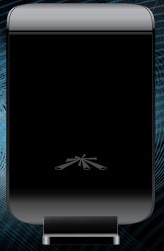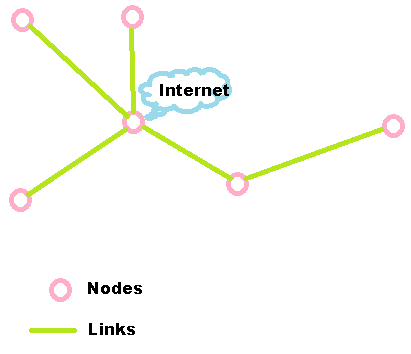Up to now, honestly, everything I have written about is equally applicable to anyone, rural or urban. But this is where that ends…
If you live in town, once you have a network that spans your house and yard, you’re pretty much done. You might want to put up cameras around the house or link in your watering system so you can control it over the internet, but, once you have the router set up, the network-building part is finished.
If you live in the country, though, you typically have a house, a garage, a workshop (or two), offices, barns, stables, and a wide variety of other possible outbuildings, as well as fields, storage facilities, waterways, etc.
Your $35 wireless router will not reach all these places, and a $200 router will only do slightly better. Nor is “hard-wiring” an option: Ethernet can only go 100 meters, and, although fiber cable can go farther, running cable is a difficult and prone to needing repair (critters seem to love cable, especially for lunch).
Wi-fi is the answer, but not the typical wi-fi router. A typical “consumer-grade” wi-fi router has an output power of 60 milliWatts (mW), or 0.06 watts, to a 2 deciBel omnidirectional antenna, which gives it an “Effective Isotropic Radiated Power” (EIRP) of about 100 mW or 0.1 Watts. If that doesn’t sound like much, that’s because it’s not – it is designed to provide a wi-fi signal inside a suburban house while not interfering with the house next door.
The Federal Communications Commission (FCC) and Industry Canada (IC), however, allow unlicensed “point-to-multipoint” stations on 2.4 GHz, like a wi-fi access point, to operate up to 1 Watt of power to a 6 dB antenna, for a total EIRP of 4 watts.
Now, 4 watts is going to go a lot further than 100 mW, and there is no restriction to how many of these higher-power devices you use. So we are faced with two problems:
- Where do I find a device with a whole lot more power?
- What do I do to get the most range out of it?
The first one is easy: there are a few companies out there building high-power, low-cost access points for the Wireless ISP (WISP) market. The second one, however, is a little tougher.
Wi-fi, at least the “b,” “g,” and “n” variants operate at 2.4 GHz (“n” can also operate simultaneously on 5.8 GHz), which is a very high radio frequency. For reference, cell phones operate at 0.8 GHz (sometimes at 1.9 GHz.), and FM radio operates at 0.1 GHz (100 MHz).
A friend of mine told me it’s best to think about it this way: the higher the frequency, the more radio waves behave like light. Lower-frequency radio waves will “bend” around or pass right through obstacles, but high-frequency radio waves will be weakened (“attenuated” is the technical term) by any solid objects. How much they are attenuated depends on the object, but, in general, the more solid, dense, and metallic the object, the more it will attenuate the signal. Metal is the worst – it is possible to build a structure with metallic mesh that you can see through but will stop almost all radio emissions from entering (called a “Faraday Cage“)
So, to get the best range from your wi-fi access point, you want to have it outside, so it doesn’t have to pass through the walls of your house.
However, the radio waves don’t all follow a completely straight line from transmitter to receiver – it turns out that they are distributed in the air in a football-shaped region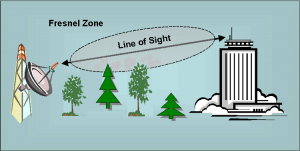 between the transmitter and the receiver called the “Fresnel Zone.” For short distances, the Fresnel Zone is not that important, but, once you get out over 100 yards or so, it becomes increasingly important: for “good” radio transmission (constant contact with the source and a good rate of data transmission) you want to have the Fresnel Zone 80% open; to just have a fairly reliable connection, it needs to be at least 60% open.
between the transmitter and the receiver called the “Fresnel Zone.” For short distances, the Fresnel Zone is not that important, but, once you get out over 100 yards or so, it becomes increasingly important: for “good” radio transmission (constant contact with the source and a good rate of data transmission) you want to have the Fresnel Zone 80% open; to just have a fairly reliable connection, it needs to be at least 60% open.
What this means, for instance, is, even if you can see the antenna above a dense stand of trees, you may not be able to access the wi-fi access point from your computer because the trees are disrupting too much of the Fresnel Zone. Indeed, if you have the access point out in the open but only 4 feet off the ground, the ground will start to be more and more of an obstacle as you get further away.
The size of the Fresnel Zone increases as the distance between the transmitter and the receiver; for instance at 2.4 GHz and a distance of 1 mile, the Fresnel zone is approximately fifty feet across.
The keys, then, to getting the a wi-fi signal out to your garage, office, workshop, and stables are:
- Getting a powerful wi-fi signal to start with; and
- Removing as many obstacles as possible from the path between your wi-fi access point and your computer.
We’ll look at that first one in the next post.