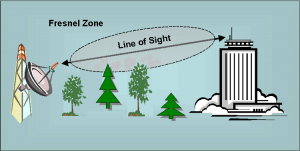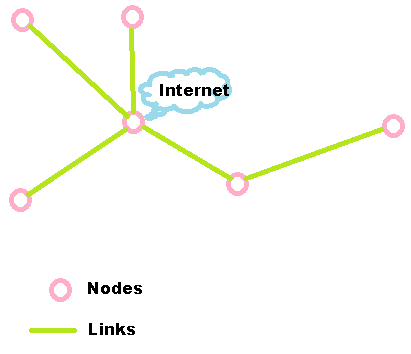So your Internet provider has left you with some electronic devices, and maybe an antenna on the roof. In many cases it is connected to one of your home computers, so you can now get on the Internet. Now what?
Well, the first thing is to understand what you have. Typically, you have one of the following:
- A box inside the house with one Ethernet port that is connected directly to your computer, or
- A single Ethernet cable snaking in from outside the house and connected directly to your computer (actually, there is usually a little black box in the middle somewhere, plugged into the wall), or
- A box inside the house with several Ethernet ports and usually a wi-fi Access Point.
Most new Cable, DSL, Cellular, and Satellite installations will include a “combination” box (modem and router) which most closely resembles #3. This makes building out your network easier, in most cases, because it includes a router.
Most older Cable, DSL, and Satellite installations (and some new ones) just include a “modem” and resemble #1, while most Fixed Wireless installations include a radio (attached to the house) that most closely resembles #2. If your situation is like #1 or #2, you need to install a router to build your Local Area Network (LAN) and enable multiple machines to access the Internet simultaneously.
Routers are very inexpensive and pretty easy to configure. In general, there is no advantage to getting a more expensive router – good routers are available for about $35 from Amazon.com or Ebay (about $50 if you drive into town and go to the store; Wal-Mart, Target, and Best Buy all carry routers and Ethernet switches). The extras that drive up the price of routers are:
- Advanced wi-fi features – “N” wi-fi and dual-band (2.4 and 5.8 GHz) wi-fi are the main ones; sometimes useful if you have a very large house, but I have found that setting up a separate wi-fi access point provides better service. Wi-fi from your router just doesn’t have enough range to be very useful in a rural setting, in my opinion.
- Network server applications, like USB file sharing – nice, but I think it’s better to have a dedicated device for this kind of thing.
- Advanced security (firewalls, filters, etc.) – again, kind of nice, but a real pain in the butt to configure correctly and, honestly, the likelihood that you need this sort of security (or that it really provides more security for your network than you get from the $35 router) is very, very low.
I have tried routers from Linksys, D-Link, and Netgear. The last few I have bought have been Netgear routers (including the “3G” router I have in my car with the Verizon Air Card – more about that another time), because they are the most flexible of the “consumer-class” routers. There are certain things you can do with the Netgear routers that you can’t do with Linksys or D-Link routers. However, I should say that I have also had some reliability problems with Netgear routers; they cost $35 last time I checked on Amazon.com, and I’d suggest buying two.
Once you get your router and get it set up, you’ll have (typically) four Ethernet ports and a wi-fi access point, so you can now attach many more devices to your network and access the Internet from any of them. The obvious things to connect are more computers (desktops, laptops) and smartphones (I have an iPhone; it’s a pretty good phone, albeit crippled by AT&T’s service, but it’s a REALLY great wi-fi device), but just about everyone is going to have wi-fi enabled iPad-type devices soon, and there are a lot of other useful things you can put on the network once you have it up and running.