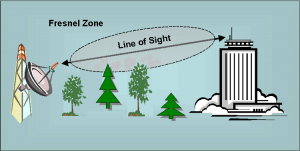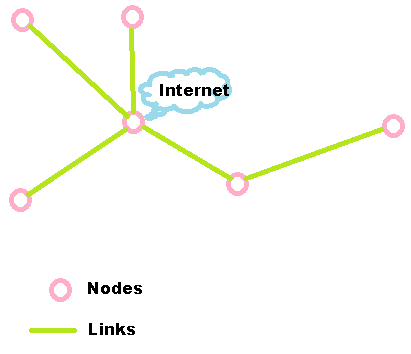If you live in the city, it’s very easy to get “high-speed” internet connectivity (meaning always-on, 1 Mbps or faster) – choose from the available (usually several) methods based on cost, speed, and reliability.
In the country, however, it’s not so easy – so let’s review the options:
 1.) Dial-up using a modem: not a realistic option. First, it’s not “always on,” it’s only on when you dial up, so there are a lot of things you cannot do. Second, the speed you can achieve is dependent on how far away your local telephone switching station is; maximum modem speed is about 56 kilobits per second, and, practically, you might be lucky to get half that. It’s OK for getting and sending “conversational” emails, but it can take a long time to download a webpage, simple document, or large picture.
1.) Dial-up using a modem: not a realistic option. First, it’s not “always on,” it’s only on when you dial up, so there are a lot of things you cannot do. Second, the speed you can achieve is dependent on how far away your local telephone switching station is; maximum modem speed is about 56 kilobits per second, and, practically, you might be lucky to get half that. It’s OK for getting and sending “conversational” emails, but it can take a long time to download a webpage, simple document, or large picture.
 2.) Cable or DSL: probably your best bet IF you can get it. You have to be within a certain distance of a telephone or cable TV facility, and most rural residents don’t qualify. Cable and DSL usually provide the fastest speeds and best reliability if you can get it, though.
2.) Cable or DSL: probably your best bet IF you can get it. You have to be within a certain distance of a telephone or cable TV facility, and most rural residents don’t qualify. Cable and DSL usually provide the fastest speeds and best reliability if you can get it, though.
 3.) Fixed Wireless (also known as WISP for “Wireless Internet Service Provider”): Next best option, because you can get good speed and reliability without wires. The problems here are that not all WISPs are created equal, and not all places are served by a WISP. What WISPs do is set up towers with radios on them, then install a radio on your house (known as “Customer Premises Equipment” or “CPE”) to “talk” to the radio on the tower. If you are in direct line-of-sight to a nearby tower, and the tower is operated by a good WISP, this can work very well. If not, it’s not a good option. There is a coalition of WISPS called WISPA – you can check their website for a WISP near you – see the links to the right.
3.) Fixed Wireless (also known as WISP for “Wireless Internet Service Provider”): Next best option, because you can get good speed and reliability without wires. The problems here are that not all WISPs are created equal, and not all places are served by a WISP. What WISPs do is set up towers with radios on them, then install a radio on your house (known as “Customer Premises Equipment” or “CPE”) to “talk” to the radio on the tower. If you are in direct line-of-sight to a nearby tower, and the tower is operated by a good WISP, this can work very well. If not, it’s not a good option. There is a coalition of WISPS called WISPA – you can check their website for a WISP near you – see the links to the right.
 4.) Cellular (or Mobile Wireless): OK, but can get expensive. Cellular companies sell “Air Cards” – typically USB devices that plug into a laptop computer to provide Internet access via the cellular network. They used to be very slow, but “3G” networks now routinely provide better than 1 Mbps, and new “4G” networks may provide many times that speed. While an Air Card is designed to be plugged into a laptop, you can also plug them into special routers from NetGear, Kyocera, Cradlepoint, and others to provide a more “normal” Internet connection (one to which you can connect several computers). Some of the cellular companies are selling routers with the Air Card built-in as a way of getting into the home internet market – Clear (the company that provides WiMax connections through Sprint) is one of those companies with their new “Clear Modem.” Several cellular companies (Verizon being the one I’m familiar with) are selling the “MiFi” device that creates a wi-fi hotspot from an internal cellular data card. Unfortunately, the MiFi devices I have seen don’t have an Ethernet port, which limits their usefulness.
4.) Cellular (or Mobile Wireless): OK, but can get expensive. Cellular companies sell “Air Cards” – typically USB devices that plug into a laptop computer to provide Internet access via the cellular network. They used to be very slow, but “3G” networks now routinely provide better than 1 Mbps, and new “4G” networks may provide many times that speed. While an Air Card is designed to be plugged into a laptop, you can also plug them into special routers from NetGear, Kyocera, Cradlepoint, and others to provide a more “normal” Internet connection (one to which you can connect several computers). Some of the cellular companies are selling routers with the Air Card built-in as a way of getting into the home internet market – Clear (the company that provides WiMax connections through Sprint) is one of those companies with their new “Clear Modem.” Several cellular companies (Verizon being the one I’m familiar with) are selling the “MiFi” device that creates a wi-fi hotspot from an internal cellular data card. Unfortunately, the MiFi devices I have seen don’t have an Ethernet port, which limits their usefulness.
 5.) Satellite Internet: OK, but introduces a problem called “latency.” Satellite internet is available anywhere you have a clear view of the southern sky, so it has been the method of choice for rural households for some time. The problem is that the satellite is over 35,000 miles away, and a packet has to go all the way from your computer, 35,000 miles up to the satellite, 35,000 miles back down to the ground, to the server you are “talking to,” and then the response has to travel 35,000 miles back up to the satellite and 35,000 miles back down to you, and all of that takes about a second or more. While a second doesn’t make much difference if you’re just browsing a web page, it makes using Voice over IP applications like Skype or gaming services like Xbox Live impossible.
5.) Satellite Internet: OK, but introduces a problem called “latency.” Satellite internet is available anywhere you have a clear view of the southern sky, so it has been the method of choice for rural households for some time. The problem is that the satellite is over 35,000 miles away, and a packet has to go all the way from your computer, 35,000 miles up to the satellite, 35,000 miles back down to the ground, to the server you are “talking to,” and then the response has to travel 35,000 miles back up to the satellite and 35,000 miles back down to you, and all of that takes about a second or more. While a second doesn’t make much difference if you’re just browsing a web page, it makes using Voice over IP applications like Skype or gaming services like Xbox Live impossible.
Once you figure out which option is best for you, the company will set you up and you’re on the Internet. Now the fun begins…